Help Center
Formatting Guestlist Spreadsheets to be Uploaded
In 4 Easy Steps
People often have long guest lists in Excel (or some other spreadsheet format) that they would like to have entered into the Master Guest List of their Planning Tools section of their website.
You can upload spreadsheets directly to your Control panel, provided they are formatted correctly (in CSV format).
Follow the steps below in order to create correctly formatted Master Guestlists.
Step 1:
(1) Go to My Planning Tools, then to (2) Master Guest List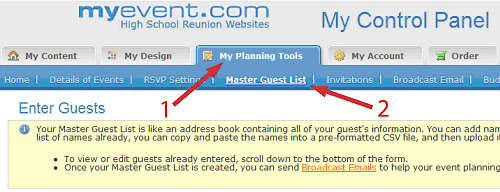
Step 2:
If you do not have any guests entered in your Guest List yet, (1) enter the information manually for one guest and (2) click on Submit.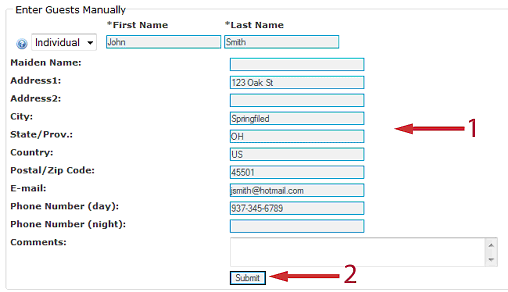
Step 3:
Now that you have at least one entry in the Guest List, press on the "Excel" (1) icon to download this list as a spreadsheet.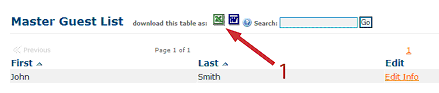
Step 4:
In Microsoft Excel, copy corresponding columns from your pre-formatted spreadsheet into this spreadsheet. Note: You do not have to fill in all the fields in this document, however, you must not change or remove any of the pre-formatted columns.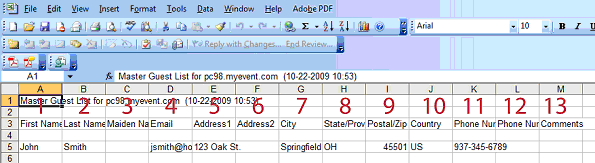
Step 5:
Click on File > Save As.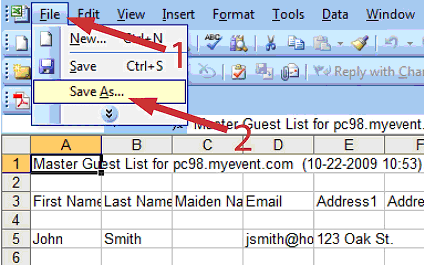
Step 6:
(1)Name the file, (2) choose CSV as the type of format, and (3) Save.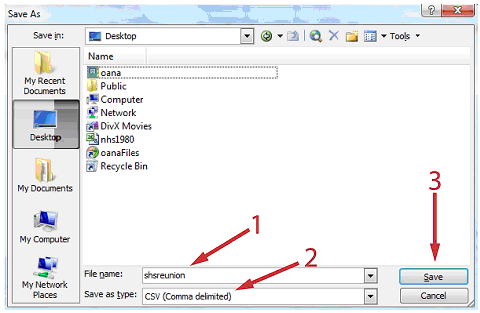
Step 7:
In the Guest List section of your control panel, (1) click on Browse, (2) select your CSV file, (3) click on Open, (4) click on Upload.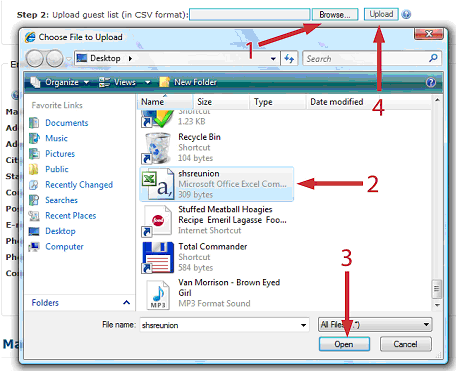





 Tel.: toll free 1 (877) 769-3836 or (514) 282-7747
Tel.: toll free 1 (877) 769-3836 or (514) 282-7747

